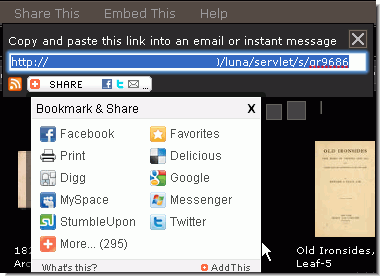Linking and Embedding
Go beyond exporting and attaching objects in emails. Use the Web 2.0 tools we have built into LUNA to make sharing your select content as easy as copying and pasting a URL.
Our tools are dynamic, so if you create a link to a Media Group and then make edits to that Media Group you don't have to worry about running around and updating that URL- it's already been done. So link and embed to your hearts content.
On this page:
Share This- Linking to Content
At any point while in LUNA you can click on the Share This link and copy the displayed URL. This URL can be pasted into an email, text document or instant message so you can share your work with others. This is not the same as copying the URL from the browser, the Share This URL will ensure that the exact placement, zooming, and general look of your current view are preserved.
In addition to copying the URL you can click on the Bookmark and Share options to quickly share the selected content with a number of social media options.
Embed This- Embedding Content
LUNA’s Embed This tool takes the Share This tool one step further and allows you to customize the view you want to share by creating dynamic embeddable web widgets which can then be placed in other applications such as blogs, forums, and wikis.
Unique to the LUNA web widget is the ability to include the viewing tools embedded within the media itself. This special feature allows users to benefit from LUNA’s advanced viewing tools even if they are not in the LUNA application.
While working in LUNA you can create a web widget of virtually any page, Media Group, search result, or the LUNA Workspace. For example, if you have a Media Group you would like to create a web widget of:
Open the Media Group by clicking on its title.
If you would like to change the order of the thumbnails, use the Reorder tool and when you’re done click on the Return icon.
Now that you’re happy with the order of the thumbnails click on the Embed This link in the LUNA Main Menu.
You’ll be re-directed to the Embed This page wherein you’ll have the following options to further customize this web widget of your Media Group:
Select either JavaScript, or Forum code.
Select either Object Tag code or I-Frame code (*see Note below)
You can change the width, height and border color of the widget.
Choose whether or not to include the image display controls.
Choose whether or not to include the display panels (only for LUNA Workspace).
5. As you customize the web widget you can preview the changes in the preview pane. When you’re finished simply copy the code below the preview pane and paste it into your wiki, website, blog or forum. The code will also include a link back to LUNA so those who you share the web widget with can easily find their way to your original collections.
While creating your web widget you have the choice of the following codes:
I-Frame Code is for use with all browsers, but banned by some blog sites and 3rd-party content sites.
Object Tag Code is accepted by more sites, but will not work with Internet Explorer default settings.
To enable an object tag to load content across domains with Internet Explorer, set:
Tools : Internet Options : Security : Custom Level : Miscellaneous : Access data sources across domains : Enable