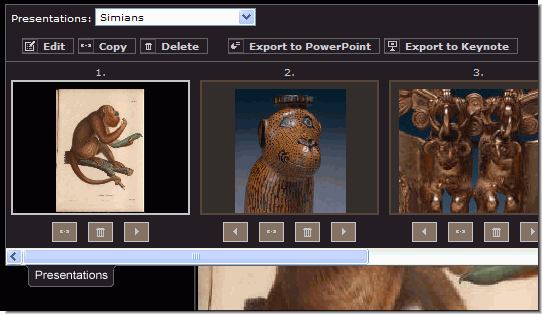Think of LUNA as not just page after page of thumbnails, but as a dynamic space for working with digital content. Simple Keyword searching is a common way to search for content. Advanced Search can help you find specific items within certain parameters. But what if you don't know what to search for? How can you enter a keyword if you don't have one? Try LUNA's browse facet categories feature. Browsing facets presents all the data of a collection in 4 categories: Who, What, When, and Where. Facets are also presented so you'll immediately know what kind of content is in a collection. Users can view individual images in the Detail View or multiple images in the LUNA Workspace. And of course there's still the ability to browse through pages of thumbnails but now you can customize your view selecting the number of thumbnails per page and their size. You can also choose to go full screen and eliminate your browser's navigation tools. Just use the forward and back feature on virtually every page of LUNA: 
|
On this page: 
|
|
|
Thumbnail Browsing
Browsing media in LUNA is done by looking at pages of thumbnails, allowing you to quickly and easily page through media, with the option to narrow your search using the Narrow Search panel located on the left side of the page.
Thumbnail Browsing Navigation

 Navigate through the pages of thumbnails using the left and right arrows or by clicking on the page number.
Navigate through the pages of thumbnails using the left and right arrows or by clicking on the page number.
 Use the items per page icons to determine if you want 50, 100, or 250 items per page.
Use the items per page icons to determine if you want 50, 100, or 250 items per page.
 Use the thumbnail size icons to determine if you want small, medium, or large thumbnails.
Use the thumbnail size icons to determine if you want small, medium, or large thumbnails.
 Re-sort the media based on its data by clicking on the Sort Options icon (only when browsing one collection at a time).
Re-sort the media based on its data by clicking on the Sort Options icon (only when browsing one collection at a time).
Narrow Search
Use the Who, What, When, and Where category values to continue refining your search. The number of results for each value is presented alongside the term in parentheses. This Narrow Search option is available on the Browse All page, search results page, and throughout LUNA,.
Minimize or Expand the Narrow Search panel on the left at any time by clicking the small icon next to the “Narrow Search” tab.
The “Show More” icon will expand each Who, What, When, Where category to give you even more choices for narrowing your search. Use the “Show Less” feature to contract the list.
Once you have selected a value to narrow your search by you can continue to filter your search by selecting additional values.
You can easily remove one of these values by clicking on it under the “Remove” header.
A link to the Advanced Search window is available at the bottom of the Narrow Search panel.
Browse All Image Options
Detail View:
Media Summary:
Add to LUNA Workspace:

Add to Active Media Group:
Print Thumbnails:
Detail View
By clicking on a thumbnail once you will bring it into the Detail View. Here you will be able to use the viewing tools and see full catalog data. If you're logged in you'll be able to add annotations and export images.
General Tools
Accompanying the larger sized image is the full catalog data, or "Media Information", for that media.
To view more of the Media Information on your screen without using your scroll bar you can expand the Media Information tab.
To completely hide the Media Information tab simply click on the Minimize icon.


- If you have the proper permissions you can also export the media.
Data Panel Search
The Data Panel search feature essentially allows you to perform a quick search for a specific fielded term without having to type that value into the Keyword or Advanced Search fields.
Mouse over the data field and corresponding value that you'd like to search for.
Select either "Search All Fields" or the option to search just that specific data field (in the example above that would be the "Image title" field).
If there are multiple values for that specific data field you'll be able to select them individually.

Quick View
If you bring an image into the Detail View from a search result or a Media Group the Quick View tool will appear in the upper right corner.
Simply click on an image from the Quick View to refresh the image in the Detail View. This will allow you to view several images in the Detail View without having to go back to the Thumbnail View.
Click on the Thumbnails link to go back to the original Thumbnail View.

Viewing Tools in Detail View
 Display annotations: indicates how many annotations are on an image. Click on it to hide or show the annotations. If there are no annotations to an image you won't see this icon.
Display annotations: indicates how many annotations are on an image. Click on it to hide or show the annotations. If there are no annotations to an image you won't see this icon.
 Add Annotation: when logged in you'll be able to add annotations to an image. Annotations can be saved at a collection level for all to see (if given permission by administrator), privately so only you will see them when viewing the image in the Detail View or LUNA Workspace, or to a Media Group in order to share the annotation with others.
Add Annotation: when logged in you'll be able to add annotations to an image. Annotations can be saved at a collection level for all to see (if given permission by administrator), privately so only you will see them when viewing the image in the Detail View or LUNA Workspace, or to a Media Group in order to share the annotation with others.
 Show/Hide Thumbnail Panner: allows you to control which section of a zoomed-in image you see. Drag the grayed-out zoomed area around the thumbnail to see that zoomed section or simply pan in the image itself.
Show/Hide Thumbnail Panner: allows you to control which section of a zoomed-in image you see. Drag the grayed-out zoomed area around the thumbnail to see that zoomed section or simply pan in the image itself.

 Maximize Image: maximizes the image to fit your screen.
Maximize Image: maximizes the image to fit your screen.
 Zooming: zooming in and out on an image can be done by clicking on the “+” or “-“symbol, using the scroll wheel on your mouse, or by dragging the zoom bar left or right.
Zooming: zooming in and out on an image can be done by clicking on the “+” or “-“symbol, using the scroll wheel on your mouse, or by dragging the zoom bar left or right.
BookReader Objects

Printing
Exporting
- If you've been granted permission to export an image from the Detail View you'll see the Export icon. Depending on permission level you might also be able to select the resolution for export.

Adding to Active Media Group

Browse Who, What, When, Where Category Facets
LUNA’s Browse Categories feature offers users a snap-shot of a collection. Instead of only searching for media using the simple keyword or advanced search, you can go to this Browse Categories page and see the exact values for each data field. These categories are divided into Who, What, When, and Where. From this page you can also search alphanumerically.

Values are listed in alphabetical order under each of the Who, What, When, Where categories. The number of results containing each value is represented within parentheses.
Navigate through the list of values using the right or left arrows or by clicking on the page number. Use the navigation buttons at the bottom of each Who, What, Where, When category box.
You can also search alphanumerically.
Click on a value to see the results in the Thumbnail View.
You can then continue to narrow your search adding or removing additional data values using the Narrow Search option in the Thumbnail View.
LUNA Workspace
The LUNA Workspace is a dynamic space for working with media. Viewing tools are built into each image which allows you to seamlessly work with multiple images at the same time. While LUNA’s Detail View also provides you with embedded viewing tools in the image, the LUNA Workspace conveniently gives you the ability to work with multiple objects at the same time.
If you have selected an image to view in the workspace, you will see them displayed here. If you have not yet selected images to view in the Workspace, the page will be blank.

To add media to the Workspace:
While browsing LUNA simply roll over the media you would like to add and then and click on the Add the Image to the Workspace icon located in the upper left hand corner of the thumbnail.
While in the Detail View click on the Add to Workspace icon.
Use the Media Panel in the LUNA Workspace to drag and drop media from a Media Group.

To work with media in the Workspace:

Zooming: zooming in and out on an image can be done by clicking on the “+” or “-” symbol, using the scroll wheel on your mouse, or by dragging the zoom bar left or right.
Move images around freely by dragging the gray frame around the image.
Directly access Presentations by opening the Slides Panel, located in the top left corner of the LUNA Workspace(must be logged in).
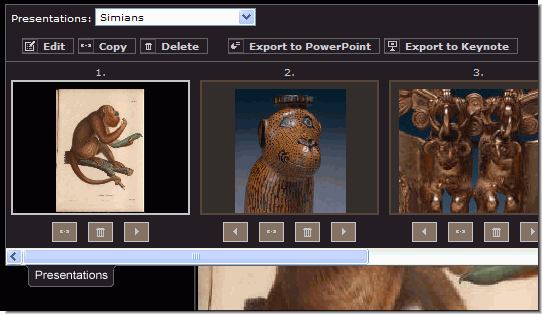
Directly access media from Media Groups by opening the Media Panel, located in the bottom left corner of the LUNA Workspace (must be logged in).
Use the Share This and Embed This functions to create dynamic links to the LUNA Workspace.








 Zooming: zooming in and out on an image can be done by clicking on the “+” or “-“symbol, using the scroll wheel on your mouse, or by dragging the zoom bar left or right.
Zooming: zooming in and out on an image can be done by clicking on the “+” or “-“symbol, using the scroll wheel on your mouse, or by dragging the zoom bar left or right.
 Viewing
Viewing 

 Click on the Printer Friendly icon to open a new window with the image and all media information in a printer friendly format.
Click on the Printer Friendly icon to open a new window with the image and all media information in a printer friendly format.